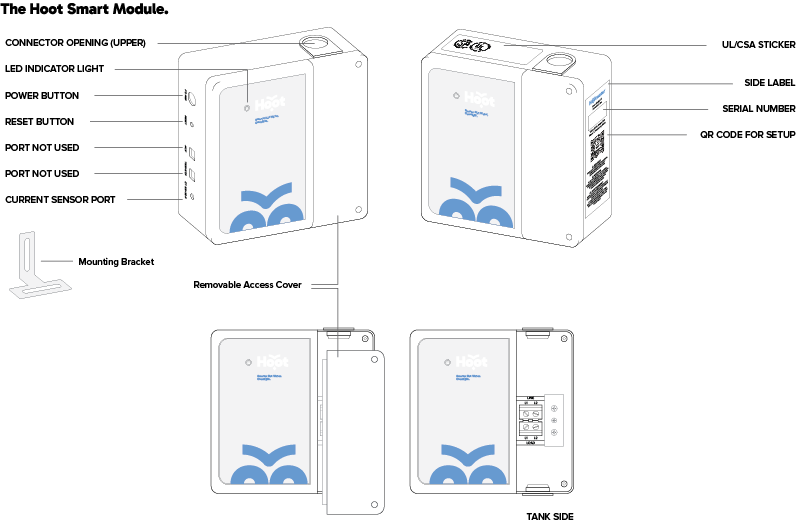


4. Transfer Phone’s Wi-Fi Connection to Home Wi-Fi
For iPhone
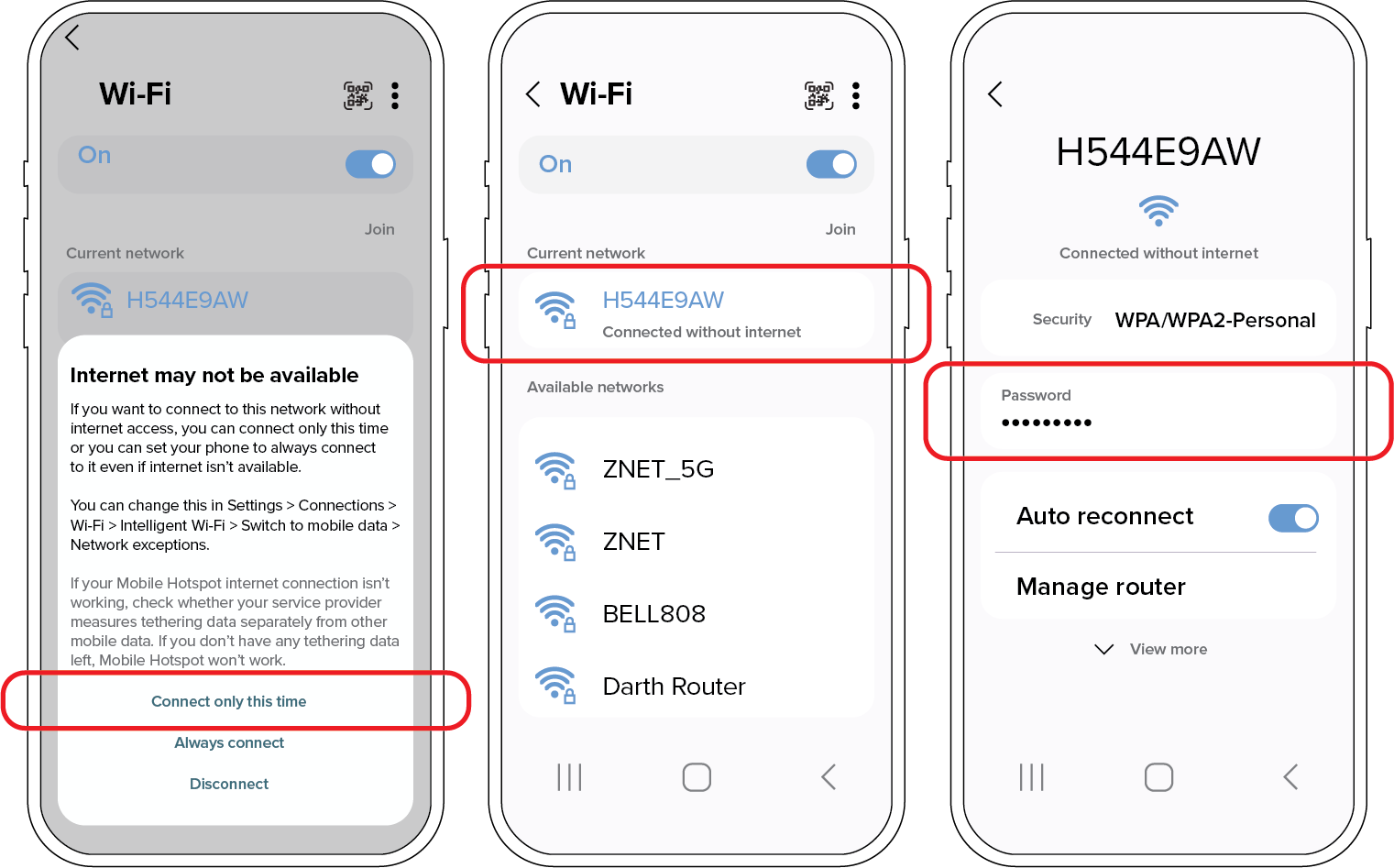
For Android
Note: Some users may be able to go directly to step [d.]


c. When device is connected, go to “Configuration” to select correct Tank Size, Plan, Mode, and Device Location.
